1. Add a group
- Tap Groups on the bottom toolbar
- Tap +
- Type the group name and tap Create. This name will only be visible to you and will help you keep contacts organized (i.e., Class of ’09, Friends, Family)
- Tap + and select your first contact
- Tap Add and then Done
2. Write a Message
- Tap Messages on the bottom toolbar
- Tap Compose button
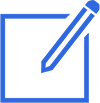
- Type your message
- Tap the Name button. You will see “@” sign inserted in your text. It will be replaced with the recipient’s name when you send it.
- Type the subject (Optional. Only needed if this message will be sent by e-mail)
- Tap Done
3. Send Mass Text
- Tap Send button
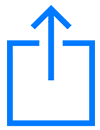
- [If you have only one group, skip this step] Select the group to send this message to
- Tap Send button again
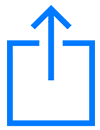 to start sending
to start sending - Reach will prewrite each text for you; You’ll just need to press Send each time, learn why
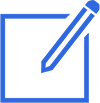
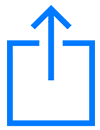
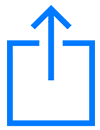 to start sending
to start sending